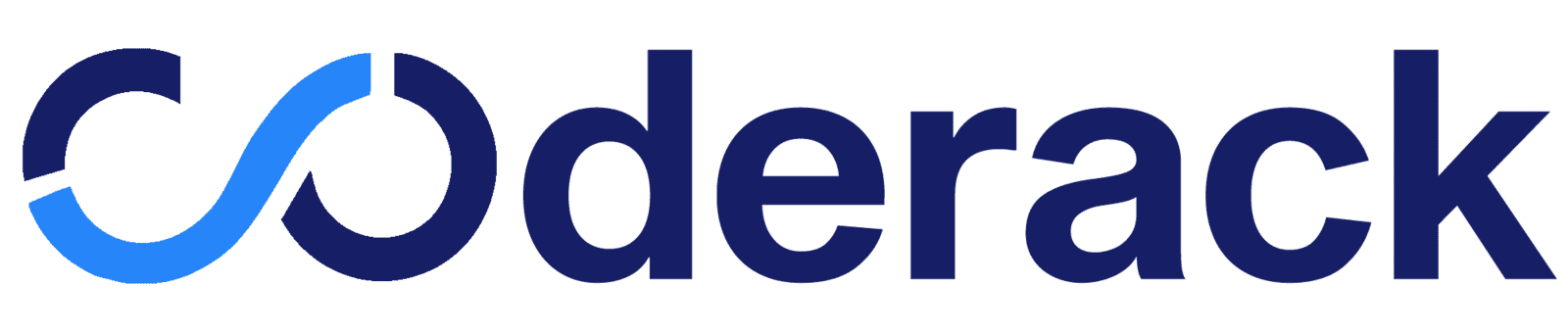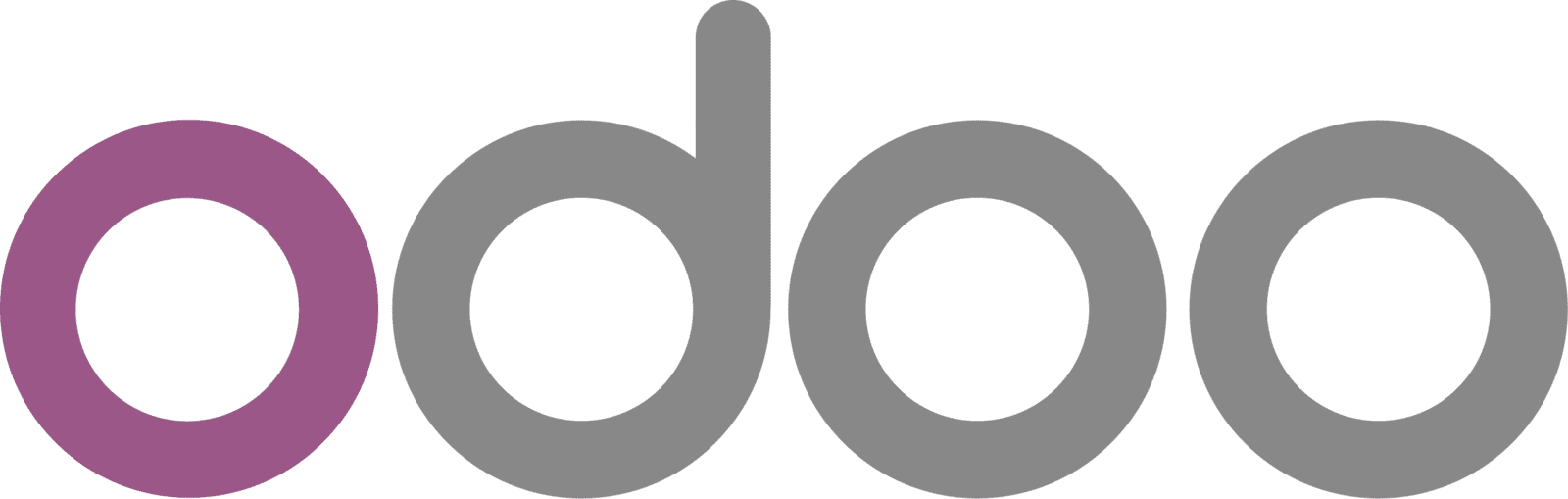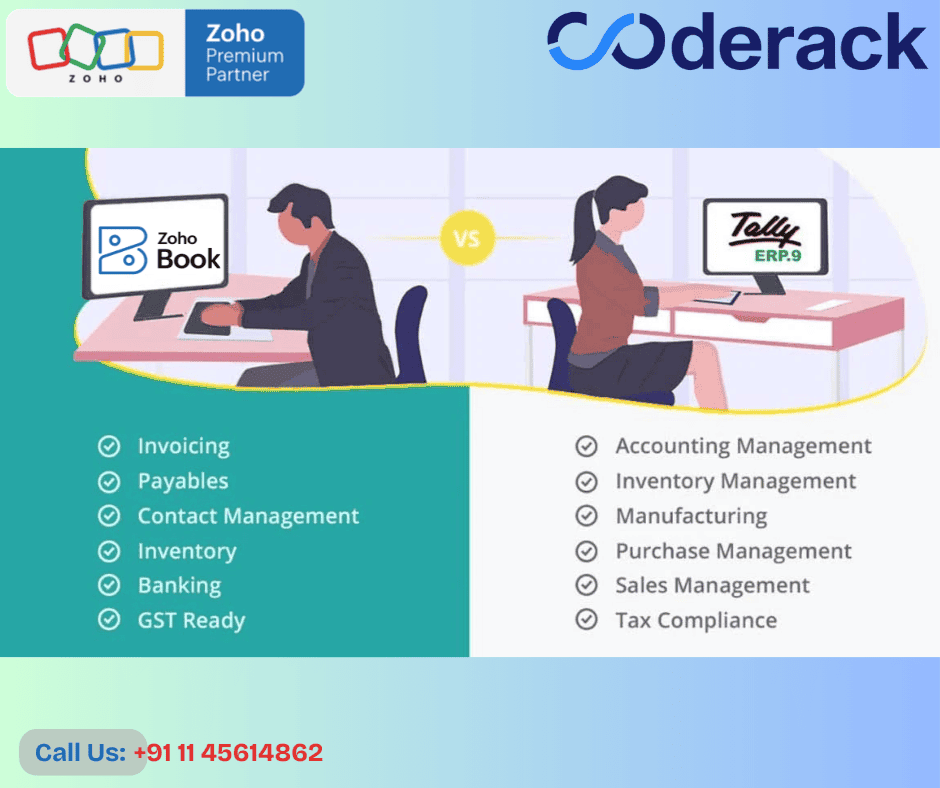
Cost Comparison: Tally vs Zoho Books Subscription Model
Tally operates on a traditional one-time purchase model, where businesses buy a license and own the software permanently. The initial cost ranges from ₹18,000 to ₹54,000 depending on the edition, plus annual maintenance fees of around 20-25% for updates and support. While this might seem cost- effective upfront, the total cost of ownership includes hardware maintenance, IT infrastructure, and periodic software upgrades.
Zoho Books follows a subscription-based model starting at just ₹800 per month for small businesses. This approach eliminates hefty upfront investments and includes automatic updates, cloud storage, and customer support. The pricing scales with your business needs - you can upgrade or downgrade plans anytime without losing data or functionality. For growing businesses, this flexibility proves invaluable as you only pay for what you use.
The subscription model also removes hidden costs like server maintenance, data backup solutions, and IT personnel for system management. Zoho Books includes free mobile apps, API access, and integrations with other business tools, while Tally charges separately for these features
Ease of Use: Why Zoho Books is More Beginner-Friendly than Tally
Tally's interface follows a traditional accounting software design with menu-driven navigation and keyboard shortcuts. While powerful, it requires significant training for new users and follows older UI paradigms that can feel outdated. Users navigate through multiple screens to complete simple tasks, and the learning curve remains steep for non-accounting professionals.
Zoho Books embraces modern web design principles with an intuitive, clean interface that anyone can navigate. The dashboard provides a clear overview of business finances at a glance, with visual charts and key metrics prominently displayed. Creating invoices, tracking expenses, or generating reports takes fewer clicks and requires minimal training.
The mobile responsiveness of Zoho Books means you can manage your business finances from any device, anywhere. The drag-and-drop functionality, smart search features, and contextual menus make daily accounting tasks feel effortless. New team members can start using the system productively within hours, not weeks.
Cloud-Based Accounting: Advantages of Zoho Books Over Tally
Tally requires installation on specific computers and operates locally, limiting access to office premises or VPN connections. This creates bottlenecks when team members need to work remotely or access financial data while traveling. Sharing data between multiple users requires complex server setups and network configurations.
Zoho Books operates entirely in the cloud, providing instant access from any internet-connected device. Your accounting data stays synchronized in real-time across all devices, enabling seamless collaboration between team members, accountants, and business partners. Remote work becomes effortless, and you can approve invoices or check cash flow during business trips.
Cloud storage also means automatic data backups, disaster recovery, and enterprise-grade security without additional investment. Your data remains safe from hardware failures, natural disasters, or security breaches that could devastate locally-stored Tally data. Regular security updates and compliance certifications protect your business information without requiring IT expertise.
Reporting & Analytics: Real-Time Insights in Zoho Books vs Tally
Tally provides comprehensive reporting features but requires manual customization for specific business insights. Generating custom reports often involves complex configurations or third-party add-ons. The reports, while detailed, lack interactive elements and real-time data visualization that modern businesses expect.
Zoho Books transforms raw financial data into actionable insights through interactive dashboards and customizable reports. You can create visual charts, track KPIs, and set up automated report delivery to stakeholders. The system provides business intelligence features like profit/loss trends, customer payment patterns, and expense analysis that help make informed decisions quickly.
The integration capabilities with other Zoho applications and third-party tools create a comprehensive business intelligence ecosystem. You can connect sales data, inventory information, and customer relationship data to gain 360-degree business visibility that goes far beyond traditional accounting reports.
Preparing Your Tally Data for Migration
Creating Complete Data Backups from Tally
Before you even think about switching to Zoho Books, you need rock-solid backups of your Tally data. Think of this as your safety net – you don't want to lose years of financial records because something went wrong during the migration.
Start by creating a complete backup of your Tally company data. Go to Gateway of Tally, select your company, and use the backup feature to export all your data files. Store these backups in multiple locations – your local drive, an external hard drive, and cloud storage like Google Drive or Dropbox. Don't just create one backup; make several copies with different dates so you can track when each backup was created.
Export your data in multiple formats too. Tally allows you to export data as Excel files, which makes the migration process smoother. Create separate exports for your chart of accounts, customer lists, vendor information, inventory data, and transaction records. This approach gives you flexibility during the actual migration process.
Test your backups by trying to restore them in a test environment. You want to make sure these files actually work before you need them. Document everything – where you stored the backups, what formats you used, and the exact dates when you created them
Cleaning and Organizing Financial Records
Your Tally data probably has years of accumulated information, and not all of it needs to make the journey to Zoho Books. This is your chance to clean house and start fresh with organized, accurate data.
Start by reviewing your chart of accounts. Look for duplicate entries, outdated accounts that you no longer use, and accounts with similar names that could be consolidated. For example, if you have separate accounts for "Office Supplies" and "Stationery," you might want to merge them into one account.
Check your customer and vendor records for duplicates and inconsistencies. You might find the same customer listed under slightly different names like "ABC Corp," "ABC Corporation," and "ABC Corp Ltd." Clean these up by standardizing the names and merging duplicate entries.
Review your transaction history and identify any incomplete or incorrect entries. Look for transactions without proper descriptions, invoices with missing details, or payments that weren't properly matched to their corresponding invoices. Fix these issues in Tally before migrating, as it's much easier to clean data in the system you're already familiar with.
Delete any test transactions or temporary entries that don't belong in your permanent records. These often accumulate over time when you're experimenting with features or training new staff members.
Mapping Chart of Accounts Structure
The chart of accounts is the backbone of your accounting system, and getting this mapping right is crucial for a successful migration. Zoho Books and Tally organize accounts differently, so you need a clear plan for how your existing accounts will translate to the new system.
Create a detailed mapping document that shows exactly how each Tally account will correspond to a Zoho Books account. Start with your main account categories – Assets, Liabilities, Income, and Expenses. Zoho Books has predefined account types, so you need to match your Tally accounts to these categories.
Pay special attention to sub-accounts and account hierarchies. Tally allows for complex account structures with multiple levels of sub-accounts. Zoho Books handles this differently, so you might need to flatten some of your account structures or reorganize them to fit Zoho's framework.
Document any accounts that don't have a direct equivalent in Zoho Books. You might need to create new accounts or combine multiple Tally accounts into a single Zoho Books account. For instance, if you have several bank accounts in Tally, make sure you know exactly how each one will be set up in Zoho Books.
Create a reference sheet that your team can use during and after the migration. This should include the old Tally account names, the new Zoho Books account names, and any notes about why you made specific mapping decisions. This documentation becomes invaluable when you're training your team on the new system or troubleshooting issues later.
Step-by-Step Migration Process from Tally to Zoho Books
Setting up your Zoho Books account
Creating your Zoho Books account starts with selecting the right subscription plan for your business needs. Visit the Zoho Books website and choose between the Basic, Standard, or Professional plans based on your transaction volume and feature requirements. The Basic plan works well for small businesses with simple accounting needs, while the Professional plan offers advanced features like project tracking and custom fields.
During setup, you'll need to configure your organization details including business name, address, fiscal year, and base currency. Pay special attention to the fiscal year setting since this affects how your financial reports are structured and cannot be easily changed later. Select your time zone carefully as it impacts transaction timestamps and automated processes.
Configure your chart of accounts by reviewing the default account structure Zoho Books provides. While the system comes with standard accounts, you can customize them to match your business structure. Add any specific accounts you used in Tally that aren't available in the default setup. This includes creating sub-accounts for better categorization of income, expenses, assets, and liabilities.
Set up user permissions and access levels for team members who will use the system. Zoho Books allows you to create different user roles with specific permissions, ensuring sensitive financial information remains secure while giving team members access to the features they need for their responsibilities.
Importing customer and vendor data
The customer and vendor migration process begins with exporting your contact database from Tally in CSV format. Clean up the data before importing by removing duplicate entries, standardizing address formats, and ensuring contact information is complete and accurate. Zoho Books accepts imports with fields like customer name, email, phone, billing address, shipping address, tax registration numbers, and payment terms.
Create a mapping template that matches your Tally fields to Zoho Books fields. This prevents data misalignment during import. For customers, include essential details like credit limits, payment terms, and preferred communication methods. For vendors, capture payment terms, tax information, and preferred payment methods.
Use Zoho Books' bulk import feature to upload your cleaned data. The system validates the information during upload and flags any errors or inconsistencies. Review the import summary carefully and fix any rejected records before completing the process. Test a small batch first to ensure your mapping is correct before importing your entire database.
After importing, verify that customer and vendor profiles are complete and accurate. Check that tax settings, payment terms, and contact preferences transferred correctly. Update any missing information and establish proper categorization for better reporting and management.
Transferring inventory and product information
Start your inventory migration by exporting product data from Tally, including item codes, descriptions, units of measure, selling prices, purchase prices, and current stock levels. Zoho Books supports various inventory management methods, so decide whether you'll use FIFO, LIFO, or weighted average costing before importing.
Organize your products into logical categories and subcategories within Zoho Books. This improves navigation and reporting capabilities. Create product categories that align with your business structure and make it easier to generate category-wise reports later.
Import your product catalog using Zoho Books' inventory import feature. Include essential details like SKU codes, barcode information, reorder points, preferred vendors, and warehouse locations if you manage multiple storage facilities. Set up proper units of measurement and ensure pricing information is accurate across all products.
Configure inventory tracking preferences for each product. Decide which items require serial number tracking, batch tracking, or simple quantity tracking. Set up reorder points and preferred suppliers to automate purchase processes. Verify that opening stock quantities match your physical inventory counts before going live with the system.
Moving historical transactions and balances
Historical transaction migration requires careful planning to maintain data integrity and audit trails. Start by determining how much historical data you need to migrate - typically one to three years of transactions provide adequate historical reference while keeping the migration manageable.
Export transaction data from Tally in chronological order, starting with opening balances as of your migration date. Include sales invoices, purchase bills, payments, receipts, journal entries, and bank transactions. Ensure each transaction includes complete details like dates, amounts, tax information, and reference numbers.
Import opening balances first to establish your starting financial position in Zoho Books. This includes account balances for assets, liabilities, income, and expenses as of your migration cutoff date. Verify that your trial balance matches between both systems before proceeding with transaction imports.
Import transactions in batches, starting with the oldest data and working forward chronologically. This maintains proper sequencing and helps identify any discrepancies early in the process. After each batch import, run trial balances and reconciliation reports to ensure accuracy. Pay special attention to bank account balances and ensure they match your actual bank statements.
Tax Settings & GST Compliance in Zoho Books
Tax configuration is critical for maintaining compliance after migration. Start by setting up your tax rates to match the current tax structure in your jurisdiction. In India, this includes configuring GST rates, HSN codes, and SAC codes for services. Zoho Books supports multiple tax rates and compound taxation structures.
Create tax groups for products that require multiple taxes or have different tax treatments. Configure interstate and intrastate tax rules to ensure automatic tax calculation based on customer locations. Set up reverse charge mechanisms if applicable to your business transactions.
Configure tax reporting preferences to match your filing requirements. Set up automatic tax report generation schedules and ensure the system captures all necessary details for tax returns. Test tax calculations with sample transactions to verify accuracy before processing live transactions.
Establish compliance workflows including approval processes for high-value transactions, automated backup schedules, and user access controls. Configure audit trail settings to maintain complete transaction histories and ensure regulatory compliance. Set up automated reminders for tax filing deadlines and compliance requirements.
The Bottom Line: Tally vs Zoho Books
Making the switch from Tally to Zoho Books opens up new possibilities for your business operations. The migration process might seem challenging at first, but with proper data preparation and following the right steps, you can smoothly transfer your financial information while unlocking advanced features like automated workflows, real-time collaboration, and cloud accessibility. Understanding the key differences between these platforms helps you make the most of Zoho Books' modern interface and comprehensive reporting tools.
Don't let migration challenges hold you back from experiencing better financial management. Take time to clean up your data before starting, address common issues proactively, and implement the post- migration best practices we've covered. Your business will benefit from improved efficiency, better insights, and the flexibility that comes with cloud-based accounting. Start planning your migration today and give your financial processes the upgrade they deserve.